At the M365 Virtual Marathon May 4-6, 2022, I presented my session, Hidden Gems of Office. The Slide Deck is on SlideShare. At the end of the session, I asked the audience to share their top tips, and here are three:
- Office Lens on Mobile
Office Lens is a set of intelligent camera functions. It’s available as a standalone app called “Microsoft Lens” in the Google Play Store and the Apple App Store. However, it is also incorporated into the OneDrive on mobile devices as the Scan button and it’s in the Office app on mobile devices too.
Office Lens lets you take pictures of documents while automatically detecting the document edge and cropping the image to just the document. It also adjusts for the angle of your shot – I think that’s called keystone correction. It also works for business cards and whiteboards.
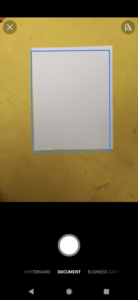
Read more about it at Support.Microsoft.com. Although the article is called “Scan a whiteboard, document, business card, or photo in OneDrive for iOS”, it also covers iPad and Android.
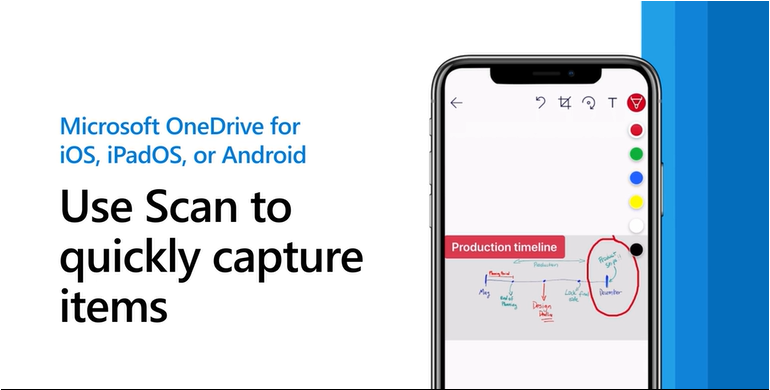
The support article for the Office app for mobile, which includes Lens as well, tells you how to scan to text and scan to table. Read about it here for Android and here for iOS.
2. Use a Loop component to negotiate a meeting time when you can’t use FindTime meeting polls.
FindTime is the brand name of the meeting time poll tool in Outlook. Read about it at FindTime.Microsoft.com
Loop components are newer. Loop itself is a standalone Office app – see this page on Microsoft.com and this official blog post from November 2021. You can use the Loop components in Teams as well. MVP Darrell Webster has been writing and speaking about Loop a lot as well – Blog — Modern Work Mentor.
3. Recall an email message.
This isn’t foolproof, but if the recipient hasn’t read the message yet and their email system supports it, you can recall an email message. Read about it at Recall or replace an email message that you sent (microsoft.com).
For 10 more Office tips and tricks, there’s this video of tips I collected at Microsoft Ignite 2019:
If you have other Office tips, tell me about them in the comments! Note that anything you share is considered public knowledge and given freely.
Pingback: Hidden Gems of Office 365 – Michael Blumenthal, Office 365 MVP